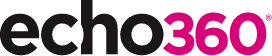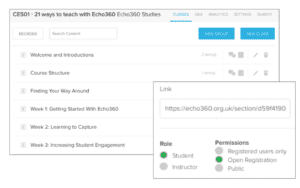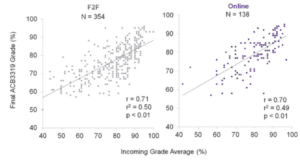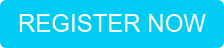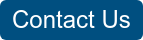21 Ways to Teach with Echo360 – 17) Create and Facilitate an Open, Online Course
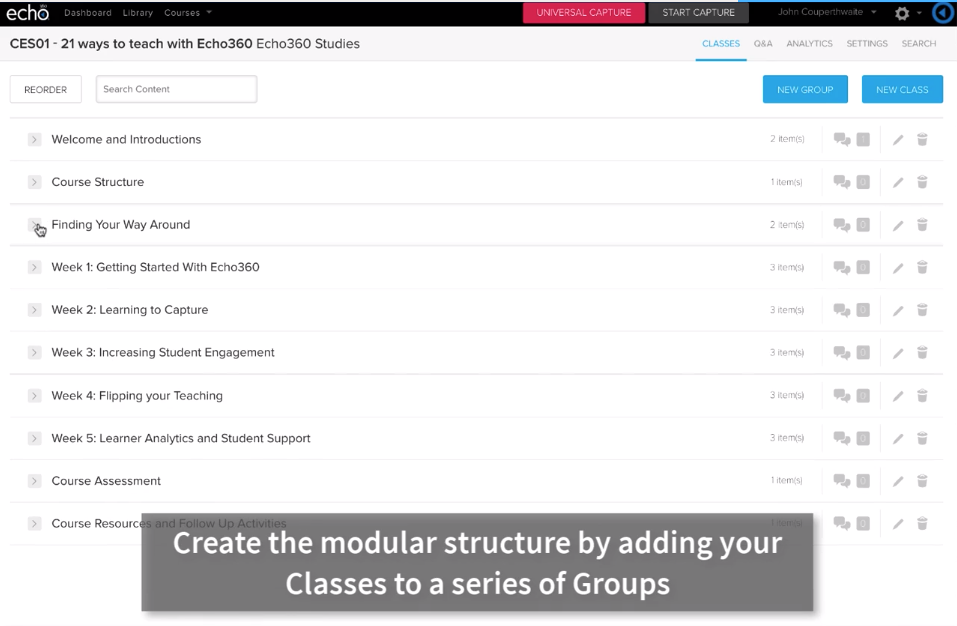
This is the eighteenth blog in our how-to series for educators and example 17 out of 21 ways to teach with Echo360. Read the introduction to this series here.
Why should I create and facilitate an open, online course?
The emergence of MOOCs (Massive Open Online Courses) in the past 10 years has highlighted the potential of providing an alternative educational experience to a global audience. They are typically developed by institutions to showcase their undergraduate courses and staff, with between three and twelve weeks of structured content, discussion and activities (Bali, 2014); often they also course credits which are transferable into mainstream undergraduate courses.
As the MOOCs mature in their mode of delivery, subject content, and accreditation status, some traditional university courses are learning lessons from these online courses and adopting new approaches to marketing course/modules, developing online learner communities, producing screencasts and scaffolding discussion activities with blocks of content.
The in-course MOOC has also appeared in several universities, offering a blend of purely online courses alongside on-campus courses (MacLeod, 2015); these benefit some learners wishing for more flexible learning paths and others wishing to gather additional course credits. Similarly, academic departments can save valuable teaching space and instructor time by duplicating their online courses for distance learners, reusing them for on-campus learners.
Of course, there are also altruistic reasons for creating a course which can be accessed by a diverse range of global learners who are interested in your academic specialism. This experience can be particularly rewarding for educators. It can help you test research ideas, evaluate learner attitudes, make new academic connections, and identify regional case studies which can enrich your own studies.
Whilst working on FutureLearn MOOCs in an academic department, I have seen how creating and facilitating a MOOC can substantially alter individuals’ approaches to online learning, and how this can be integrated into existing undergraduate courses. The skills required are little different from those needed to created flipped teaching activities in Echo360. Let me show you how.
How can I do that?
Creating an open, online course is really very simple. The Classes can be created in the same way as interactive classes or flipped classes, and even facilitated in the same way. The only real difference is the manner in which you register your students.
The image shown above demonstrates how you can organise each of the course elements into Groups. The names and structure are common across many online courses you will find in MOOCs from Coursera, EdX or Futurelearn.
The inset image shows how registration to the course Section can be modified to offer an ‘open registration’ to any learner. To access this, click on ‘Settings’ in your course page, and on ‘Access Links’ in the list of options. The different options are:
- Registered users only – this provides section access only to existing Echo360 users in the institution. Users will be asked to log in.
- Open Registration – This means that existing Echo360 users can log into the system, OR users can create an Echo360 account with a username (email address) and password.
- Public – This provides anonymous access to the section for anyone who has the link. Users can view all of the classes and section materials but cannot take notes, participate in Q&A or respond to Activity slides (because there is no way to distinguish or identify individual users).
Your course content can be created using a combination of screencasts, discussions and polling activities. Check our earlier blog posts on how to create these and use them with your students. The format of other MOOCs can be replicated with these tools. For example, the Week 1 content might include an introduction to the week as a screencast, following by a series of MCQs to test understanding and recall, with a themed discussion to close the weekly topic.
Monitoring discussions is a critical component of facilitating an online course. This is considerably helped by both instructors and students having access to the Q&A page. This page takes the pain out of checking every class for discussions as it brings all the posts together in one page. The posts can be filtered by class, searched or viewed all together. All new posts are marked with a red indicator icon. Also, the same functionality used within a Class is available for adding a question, adding an attachment, posting anonymously and endorsing a post.
It is common to schedule the release of course content each week. This is possible by using the Availability Settings tool. By changing the availability of each course asset, you can stagger the release of the weekly content and prevent some learners from racing ahead of the rest of your cohort. Of course, you may wish for your course to be entirely self-directed in which case, just ignore this option.
And there you have it. Echo360 has all the tools needed to build and run an open, online course.
Of course, the hard part is in creating the content and facilitating the course – and from experience, this can be a real roller-coaster ride. But managing a course with 100’s or 1000’s of enrolled students for a short period will be an exhilarating and transformative experience.
Anything else I should be aware of?
Sometimes it can be fun to offer some live teaching sessions to your global audience. These sessions could be structured around a broadcasted lecture, or could simply be a live discussion chat in which you are available to answers questions and queries. A live lecture can be delivered directly from your desktop, using Classroom Capture or Universal Capture, and can include polling activities and discussions, as well as your lecture, given through powerpoint or any other method. Learn more about this approach in ‘Teaching and Live Broadcasting with Echo360’.
User attrition is a real problem with many online courses, so good communication is essential. You can access the contact details of all your registered users from the Settings | Students page. From this page, you can check registration queries, update details, manually add new users, and copy the email details to send regular messages before, during and after the course.
If this sounds like a lot of work, how about co-opting the help of your colleagues? Co-instructors can be added to your course from the Settings | Instructors page. This works in the same way as the Students page, described above.
Learner analytics offers valuable insights into how your learners are engaging with your teaching activities; this can help you to (1) support particular learners, (2) understand if they are following the content, and (3) decide whether any tweaks should be made to the materials or activities. Because the analytics are available in real-time, such as from polling question and discussions, you may wish to add a new discussion topic if the majority of your learners are struggling with a topic. Find out more about analytics in the support pages.
Please note: Open registration only works if your institution does NOT enable SSO (institution single-sign-on login) authentication. Speak to your Echo360 administrator to check.
Does it work?
MOOCs and other online course formats have evolved rapidly in the past decade, offering a wide variety of social constructivist approaches to different levels and audiences. Whilst this makes it very difficult to generalise on the overall effectiveness of the approach, researchers have identified strong comparability with on-campus undergraduate course performance.
An example of the impact of virtual learning from Western University, Ontario, highlights the similarly in course grades between in-class and online learners. This study examined the study habits of almost 500 enrolled students. The students were able to choose between how they wished to experience the course. The results demonstrated a similarity in the overall performance of the two groups. According to the course lead, Dr Kem Rogers, “The online sections allow us to serve more students, without compromising pedagogical integrity”. The reason for this is the use of Echo360 to offer an active learning experience, regardless of whether students are sitting in a class or are at home, at work, or on the bus. “The use of video and active learning technology ensures the online course is just the same as the seated course. The delivery method is the only difference.”
Similarly, the very nature of the open, online course offers something unique to the educator and learners through the short, immersive connections established across diverse learners from different backgrounds. The course structures have somewhat converged on a ‘standard’ model (see the example Echo360 course above), but as Maha Bali (2014) notes, “the benefit of MOOCs lies not in the way they are designed, nor in what the instructor ‘assigns’ participants, but rather in the spaces for engagement made possible by the course” (p.52). These spaces offer new opportunities for networking and collaboration between learners and facilitators which diverge from typical classroom lessons which are constrained by time, numbers, and often the technology available. Interestingly, Maha Bali notes that many MOOCs offer limited student-faculty contact as a result of the content delivery format and the large number of registered students. Introducing the active learning tools into the course through Echo360 therefore offers the ability to address this common weakness and encourage greater interactivity, peer-assisted learning and feedback.
Join Us in London!
If you have found this blog helpful and would like to learn more about what Echo360 offers, please register for our upcoming User Meeting at the Queen Mary University of London held on 18 February by clicking here. It’s an excellent opportunity to discuss learning analytics, view a demo, and meet one of the pioneers behind our “21 Ways to Teach with Echo360” blog series, John Couperthwaite.
In case you missed the previous posts in the series, here they are:
- Intro: A New Blog Series for Educators: 21 Ways to Teach with Echo360
- Part one: How to Record Your Class with Echo360
- Part two: How to Record an Asynchronous Screencast with Echo360
- Part three: How to Schedule Recordings of Your Classes with Echo360
- Part four: Lights, Camera, Action! Teaching and Live Broadcasting with Echo360
- Part five: Increasing Student Engagement: Creating Student Polls, Questions, and Other Activities
- Part six: Increasing Student Engagement: Facilitating In-Class Discussions and Group Work
- Part seven: Increasing Student Engagement: Delivering Live Interactive Teaching to Off-campus Learners
- Part eight: Increasing Student Engagement, Without Recording
- Part nine: Flip Your Teaching with Interactive Presentations
- Part ten: Flip Your Teaching with Seeded Discussions
- Part eleven: Flip Your Teaching with Screencasts
- Part twelve: Deliver Interactive Classes Using the PowerPoint Ribbon
- Part thirteen: Flip After Class with Discussions and Screencasts
- Part fourteen: Record in-class clinical procedures
- Part fifteen: Teaching to a class of distance learners
- Part sixteen: Facilitate discussions in small group teaching sessions