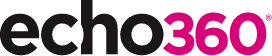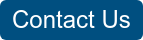21 Ways to Teach with Echo360 – 13) Flip After Class with Discussions and Screencasts
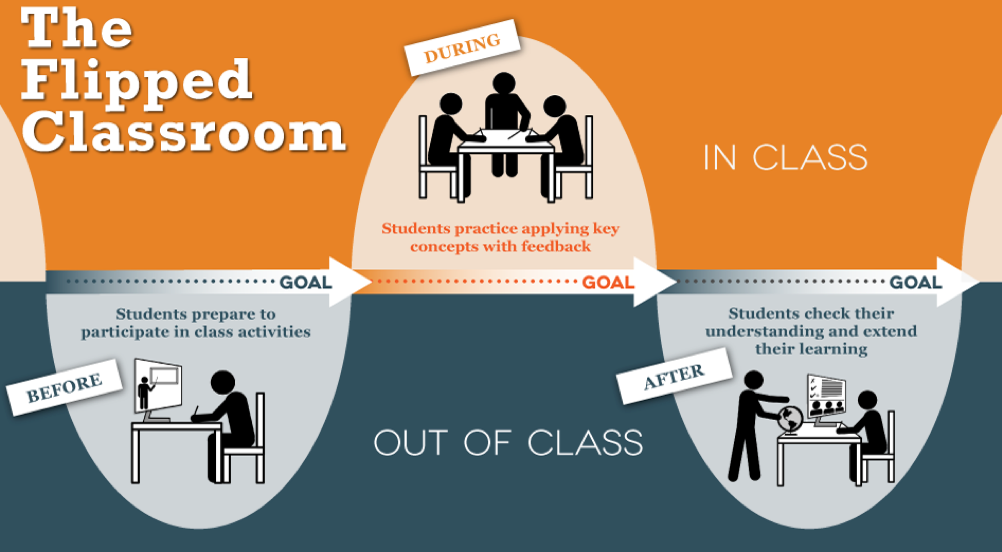
This is the fourteenth blog in our how-to series for educators and example 13 out of 21 ways to teach with Echo360. Read the introduction to this series here.
Why should I flip after class with discussions and screencasts?
For many educators the flipped class involves designing pre-class activities for learners to bring into a modified teaching session in class. However, flipping after class offers an alternative way to change the dynamic of in-class teaching. It enables you to continue the lesson with your students by sharing a discussion topic, a clarification point, or follow-up activity. The nature of the flipped class would depend entirely on what you want to cover. For example, it could be an ad hoc screencast with some polling activities or stimulated by a conversation during class. More typically, the session could be planned ahead of delivering a course and structured to link in-class learning with reinforcement activities after class. Students can benefit from this approach by spacing their learning between the two sessions. More importantly, it gives them time to reflect upon the teaching during class, and further consolidate their understanding of a topic through a focused task or discussion.
How can I do that?
Flipping your teaching after class is really no different to the other flipped teaching approaches that have been described in this series. With Echo360, we can simply create a new Class to act as a placeholder for any new media, activities or discussions we wish to use. This means that all the hard work is with you: the tools are there for to use, but you need to apply some academic creativity to sequence the teaching and learning through the ‘taught’ class and into the following online class. The possibilities are endless, so let’s first keep this simple. Let’s imagine that your goal is to free up some in-class time for discussions and activities by covering a topic after class. Check out an earlier post on how to use engagement tools in your class. You might therefore choose to record a short screencast to introduce the key learning points of the topic, and then publish a few discussion questions to challenge exploration and deeper learning by the students. So, how do we do this? Well much has been covered in earlier posts on how to create a screencast and how to facilitate an online discussion, but the steps below will focus on how to bring those resources together in a flipped session after class:
- Login to Echo360 and navigate to your Section;
- Click ‘New Class’ and give it a name (the description, date and time are optional);
- Assuming you already have a screencast, click on the blue button, to add the video from your Library. If you haven’t done this before, learn how to create and publish a screencast;
- If you wish to delay the availability of your flipped resources, click on the green button, and select ‘Make Unavailable’ or ‘Availability Settings’ to set a release date;
- It can help your students to find these two classes if you group your in-class and post-class sessions together. To do this, click ‘New Group’ and give it a name (the description, date and time are optional);
- Click ‘Reorder’ and drag your in-class session into the new group, together with your flipped class;
- Click ‘Save’ and all your resources will be in the one folder;
- Your Class is now ready for use by yourself and your students.
- To add your own discussion questions, click anywhere on the row to open the Class. Click on the new question button and add a question. You can repeat this as many times as you like.
- To review your student responses, click on the Q&A button to open the panel. Click on a question and scroll down to show all responses.
- To add a response, click on the ‘Respond to this Question’ button in the discussion panel, enter your response, and click ‘Submit.
Anything else I should be aware of?
As this is a post-class session, it is worth reminding your students to navigate to the Echo360 course and open the new flipped Class. Students don’t receive a notification from Echo360 of new Classes, or new Q&A posts, so a reminder during class works well.
An alternative way for you to review student responses, and to add your own posts, is to open the Q&A tab in your Section. This means that you don’t need to open the Class every time and can compare discussions from across all your teaching sessions in one place.
You can review the level of engagement of your students with the screencast and the Q&A by opening the ‘Analytics’ tab in the Section page. This will show you which students have opened the screencast, how many times they have watched it, and the duration of viewings. The analytics also describe the number of posts each student have made.
Does it work?
Flipping learning inverts the traditional approach to delivering teaching and requires students to be more proactive towards their studies and engaging with each other. This shouldn’t be an excuse to add more content, but an opportunity to encourage students to explore their understanding of a subject more fully. A short guide from the University of Texas in Austin provides a helpful mnemonic to help educators design flipped classes:
- F – figure out where ‘flipping’ makes the most sense in your course;
- L – look for in-class activities requiring students to apply what they are learning;
- I – identify the content students will engage with following class (or prior to class, depending on the timing of the flip);
- P – prepare students for the unique roles everyone will have during class (and outside of class).
Interestingly, there is little in the research literature regarding the use of screencasts and discussions in a post-class flipped learning activity. In a meta-analysis of flipped teaching research, O’Flaherty and Phillips (2015) profiled only two studies which included a post-class element, and in both cases it focused on summative assessment or surveying of students. From a retrieval practice perspective, this gives students another opportunity to reflect on their learning and to test their understanding of a topic. However, by flipping content after class, students can engage in spaced practice by having early exposure to a topic during class, and more detailed coverage or case studies to enable them to consolidate their understanding and apply their knowledge through the online discussions.
If you have found this blog helpful, but missed the previous posts in the series, here they are:
- Intro: A New Blog Series for Educators: 21 Ways to Teach with Echo360
- Part one: How to Record Your Class with Echo360
- Part two: How to Record an Asynchronous Screencast with Echo360
- Part three: How to Schedule Recordings of Your Classes with Echo360
- Part four: Lights, Camera, Action! Teaching and Live Broadcasting with Echo360
- Part five: Increasing Student Engagement: Creating Student Polls, Questions, and Other Activities
- Part six: Increasing Student Engagement: Facilitating In-Class Discussions and Group Work
- Part seven: Increasing Student Engagement: Delivering Live Interactive Teaching to Off-campus Learners
- Part eight: Increasing Student Engagement, Without Recording
- Part nine: Flip Your Teaching with Interactive Presentations
- Part ten: Flip Your Teaching with Seeded Discussions
- Part eleven: Flip Your Teaching with Screencasts
- Part twelve: Deliver Interactive Classes Using the PowerPoint Ribbon
Contact us to learn more about Echo360.