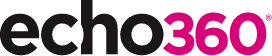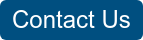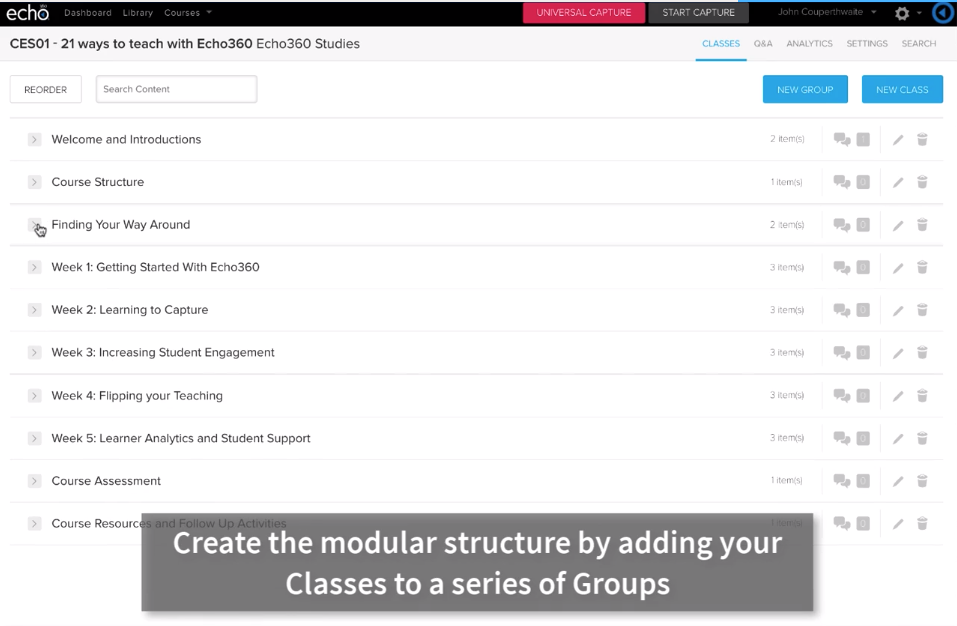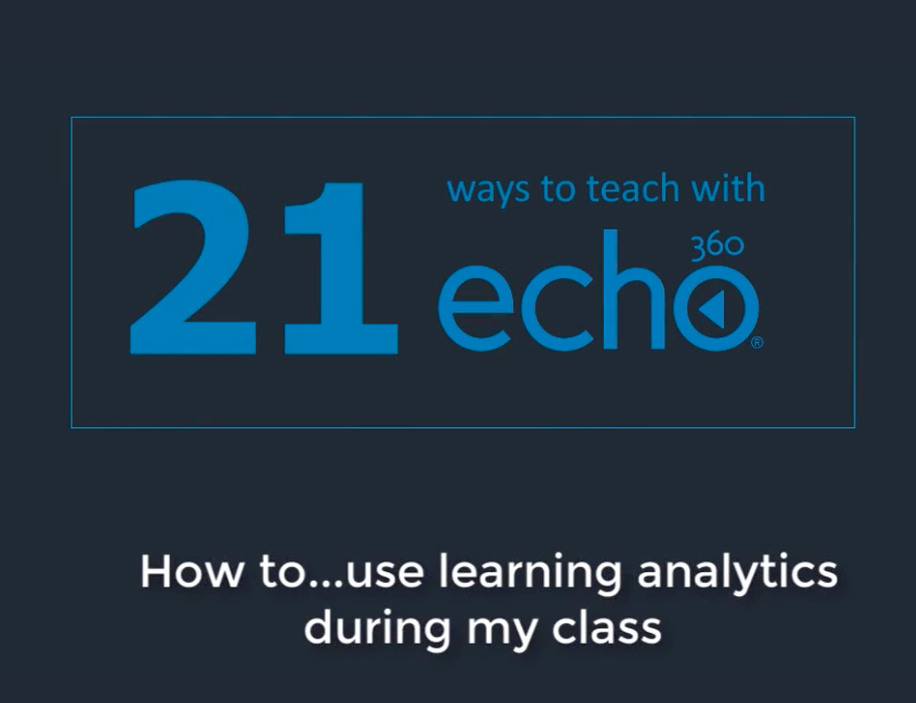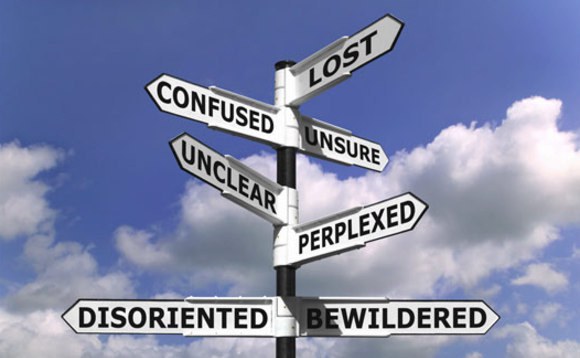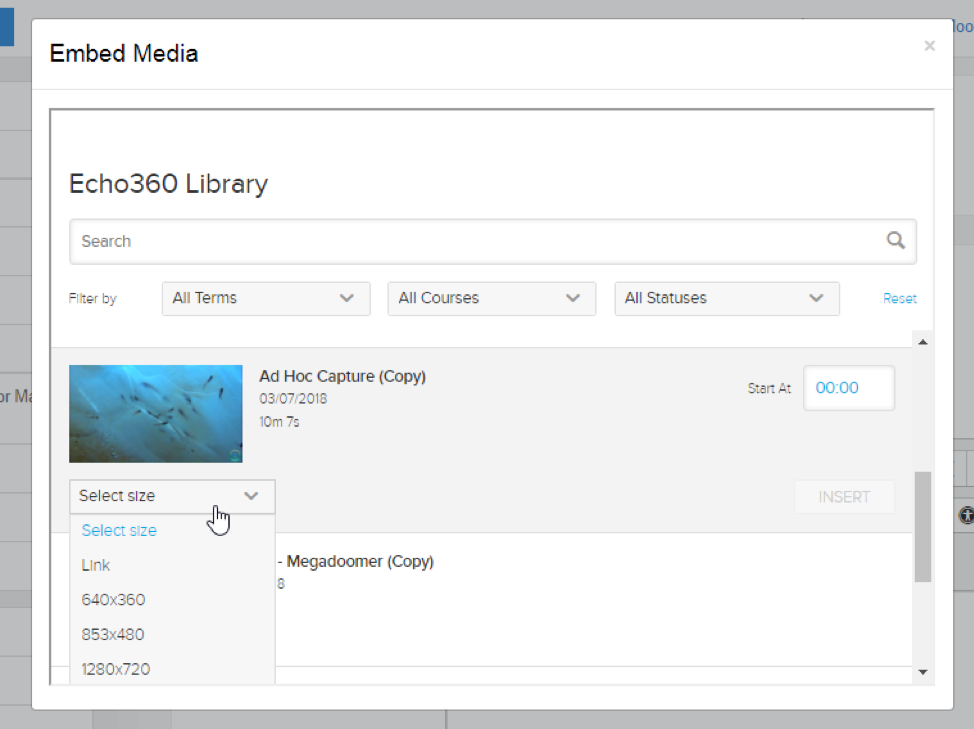21 Ways to Teach with Echo360 – 16) Facilitate discussions in small group teaching sessions

This is the seventeenth blog in our how-to series for educators and example 16 out of 21 ways to teach with Echo360. Read the introduction to this series here.
Why should I facilitate discussions in small group teaching sessions?
Conducting a conversation with students in small classes can be one of the most rewarding aspects of teaching. Not only does it give you the opportunity to check on whether students understand a topic you are teaching (or have shared prior to class), change the speed and tone of class and encourage interaction, but it offers an open forum to exchange opinions, test ideas and get immediate feedback. An important benefit for you as an educator, is it allows you to become a facilitator of the conversation, giving you time to listen, challenge, and encourage, rather than delivering a didactic lecture for 50 mins. For students, they can reinforce their learning on a topic and begin to apply that knowledge in interesting new ways, for example through snowballing ideas, micro-presentations, and stimulating debates. As curricula become increasingly focused on next generation workforce skills, these opportunities for practicing the language of the discipline, communicating verbally and through text with peers, linking learning across subjects, are vital formative lessons.
With Echo360, we provide digital tools to enable educators and students to interact during all teaching settings. But, you may ask, why use these during class when verbal conversation is better? We don’t wish to limit this, but recognise that there can be several significant advantages to this; these include:
- empowering students who lack confidence to speak out in small groups;
- giving all students a voice in large groups;
- connecting out of class learners with in-class learners with synchronous communication tools;
- capturing conversations which students can access after class to review a point or continue a discussion;
- providing teaching staff with learner analytics of in-class engagement to help support individuals.
How can I do that?
In-class discussions can be planned, entirely spontaneous, or both. The Echo360 engagement tools are therefore designed to fit around how you teach. This means that here are a number of ways that you can encourage discussions with your students during a class. Let’s take a look at some of the ways that these can be used, and how you can do it yourself.
- Preload discussion questions before class – Navigate to your course page in Echo360, typically accessed via your LMS. Click to create a ‘New Class’, give it a name, and click ‘Create. You now have an empty place to add your discussions questions (or video, presentation, quizzes, etc), but this example we’ll concentrate on your questions. Note, small group discussions aren’t usually suited to being captured, so this Class will be solely focused on giving your students access to the discussion panel.Pre-loaded questions can be a great way to start off a discussion, either at the beginning of your class, or at a natural break. Click anywhere on the new Class row to open the empty Class. From within the Class window, you can begin adding discussion topics by clicking on the
 icon, located at the top of the screen.
icon, located at the top of the screen. - Post ad hoc questions during class– During your class you may wish to add another question in response to your students’ comments. This is very easy and can be achieved as quickly using the mobile app as using the approach above through the browser. For example, the mobile app gives you a faithful view and similar functionality as available from the web page. From the Slide view in the app, click on the button to open the Q&A panel and create a new question. This will be automatically shared with all the students in your class.Note: You can also use the app to monitor your students’ responses without having to open the browser.
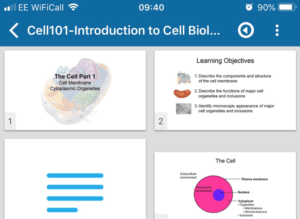
- Use the Q&A’s as a polling tool– All questions and responses posted include a ‘like’ button to allow yourselves to endorse a post, or for students to express agreement with a post. These can also be used as a polling tool by asking your students to click on a question option they prefer (possibly a preloaded MCQ), or by asking them to ‘vote’ for a comment that they agree with. This is a rapid and transparent way of gauging the consensus viewpoints of the class in a discrete way which does not identify the name of each voter.
- Provide feedback on discussions– As mentioned in the introduction, one of the real benefits of having in-class discussion is that it removes yourself as educator from centre-stage and allows you to facilitate the conversation or, better still, become a member of the group in the discussion. The Q&A tool allows you to post questions and add comments as freely as the students. You may also wish to post these anonymously to prevent the students from ending their posting too abruptly due to your presence, or to be playfully provocative to stimulate new directions in a conversation.

- Continuing conversations after class– Not all classroom discussions can be neatly ended during a scheduled session. Therefore, an added bonus of using Echo360 Q&A during class is that the conversation can be continued by staff and students afterclass, using the same tools and in the same environment. Using the Q&A page, users can continue to review the discussions, find new responses, and respond as themselves or anonymously. Not only does this gives a comprehensive overview of the full discussion, but it can be easily cross-referenced with other class discussions by filtering the class views, or by search for keywords or phrases across all classes.
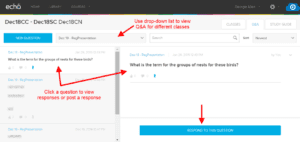
Anything else I should be aware of?
The Q&A tool can be enabled or disabled by the teaching lead for the course (and Administrators) in the Settings | Features page. It is important to note that this is a global on/off for the entire Section, and therefore cannot be selectively used for individual classes without it being available for all.
The Q&A’s for a class doesn’t have any time limits, therefore it is important to define ground-rules with your students for acceptable response times or to close off a conversation.
Does it work?
The value of teaching with probing questions and space to for discussion dates back to Socrates. It has served to help students reinforce their learning, and to develop their critical thinking and communication skills. In a study of Millenials, Roehling et al (2010) examined student attitudes to in-class discussions and their learning behaviors through a series of focus groups. They consistently reported that discussions helped them ‘focus better’ and stopped them from ‘zoning out’. Equally, they expressed the view that they wanted to think for themselves and not simply accept what they were being told, “Discussions really helped bring out the topics in the class and made you feel comfortable with them. Gave you your own point of view, and you weren’t told what to think or feel.” They provided some do’s and don’ts for educators when leading active learning classes with discussions:
DO
- Work to develop a comfortable classroom atmosphere at the very beginning of the semester while norms for participation are being established.
- Engage in exercises in which students get to know each other, increasing their level of comfort with their classmates.
- Show respect for all opinions, even those that diverge from your own.
- Set ground rules for civil discussions.
- Moderate difficult discussions.
- Show enthusiasm for the subject matter.
DO NOT
- Let a student feel isolated or unsupported in a discussion.
- Argue or openly disagree with a student during a discussion.
- Ask questions or engage in discussions in which there is only one correct answer.
- Create an authoritarian classroom atmosphere.
Further studies of active learning, using a combination of verbal, participatory and collaboration exercises, highlight the benefit of in-class discussion for constructivist learning (Caldwell, 2007; Freeman, et al, 2014; Harvey et al, 2016).
If you have found this blog helpful, but missed the previous posts in the series, here they are:
- Intro: A New Blog Series for Educators: 21 Ways to Teach with Echo360
- Part one: How to Record Your Class with Echo360
- Part two: How to Record an Asynchronous Screencast with Echo360
- Part three: How to Schedule Recordings of Your Classes with Echo360
- Part four: Lights, Camera, Action! Teaching and Live Broadcasting with Echo360
- Part five: Increasing Student Engagement: Creating Student Polls, Questions, and Other Activities
- Part six: Increasing Student Engagement: Facilitating In-Class Discussions and Group Work
- Part seven: Increasing Student Engagement: Delivering Live Interactive Teaching to Off-campus Learners
- Part eight: Increasing Student Engagement, Without Recording
- Part nine: Flip Your Teaching with Interactive Presentations
- Part ten: Flip Your Teaching with Seeded Discussions
- Part eleven: Flip Your Teaching with Screencasts
- Part twelve: Deliver Interactive Classes Using the PowerPoint Ribbon
- Part thirteen: Flip After Class with Discussions and Screencasts
- Part fourteen: Record in-class clinical procedures
- Part fifteen: Teaching to a class of distance learners
Learn more about Echo360.