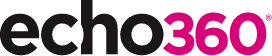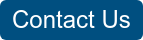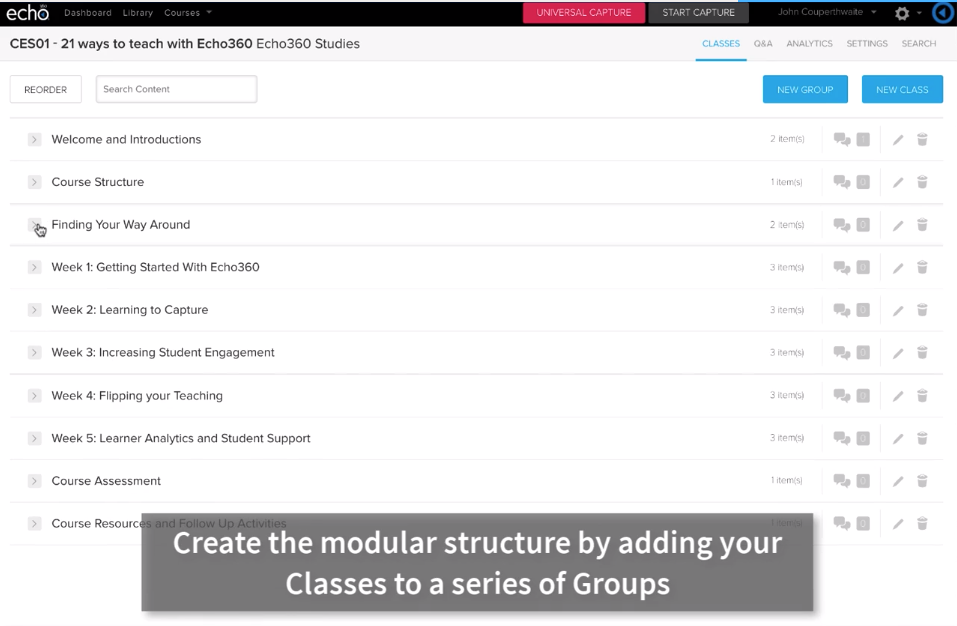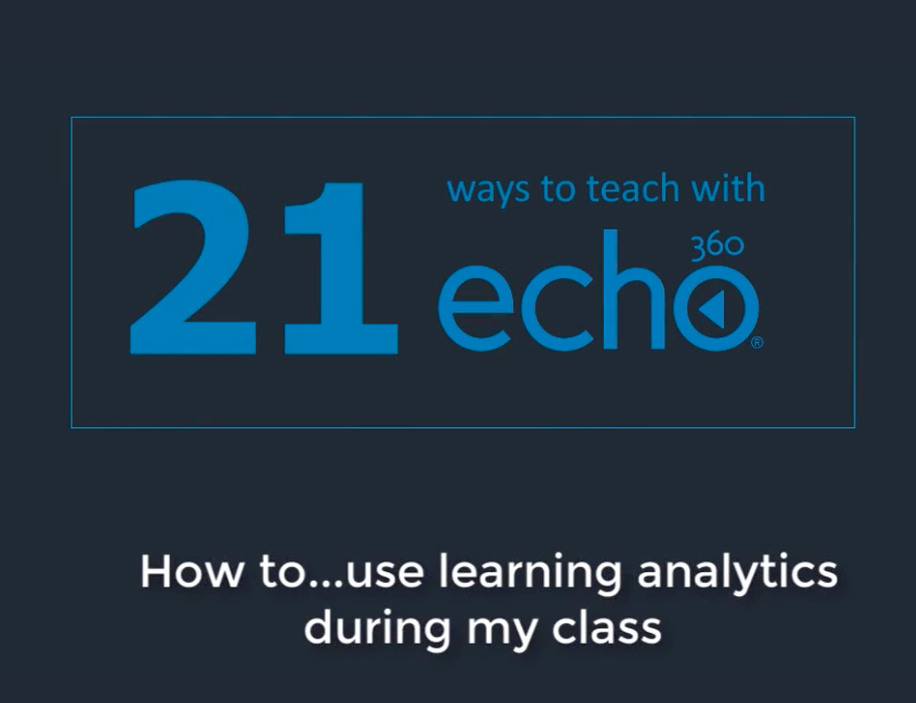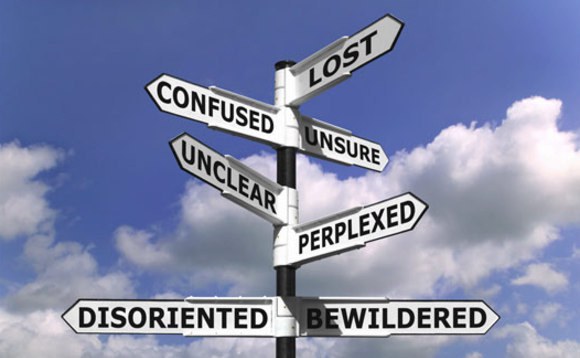21 Ways to Teach with Echo360 – 6) Increasing Student Engagement: Facilitating In-Class Discussions and Group Work

This is the seventh blog in our how-to series for educators and example 6 out of 21 ways to teach with Echo360. Read the introduction to this series here.
Why should I facilitate online discussions my class?
If we could channel the enthusiasm that students have for communicating with digital tools (Snapchat, Instagram, etc), how could we use that in class? The Q&A engagement tool does just that, by giving all students in class the opportunity to post a question, add a response, comment; they can also ‘like’ any of these posts to show agreement – this can save time, be more private for students, and reveal more transparent results (Caldwell, 2007). During class, we find that it is typically students themselves who drive the conversations, though you too can use time to break out, review the posts and respond to them verbally. Alternatively, you could review posts after class, moderate and add responses. Many students benefit by posting anything they wish with confidence that their identify can remain hidden from the others (they can chose to post anonymously), they can check understanding with their peers and get rapid feedback, and they have a searchable archive that is indexed against teaching moments in the class.
How can I do that?
The Q&A tool can be enabled (or disabled) for any Section by the Instructor. This gives you full control to introduce it when you are ready. When it is enabled, yourself and your students can access it either from within the Class or from the Q&A tab. The following steps outline how you can use Q&A within your own classes.
- Check that Q&A is enabled for your section;
- In your Section page, click on Settings, then Features, and check that Q&A is enabled;
- Click on the Class you are teaching;
- At any time during your class, you may wish to click on the Q&A icon to reveal the discussions pane;
- All questions posted from within the classroom, or questions that identify a particular class on the Q&A tab will appear in the Discussions pane of the classroom.
- You can post your own questions, respond to others, or click on the thumbs up button to endorse a post;
Anything else I should be aware of?
When first introducing discussions in your class, you may wish to set some ground-rules for use. These could define: when you may review posts during class (mid-point or at the end); when you will stop reviewing posts after class (you cannot set a cut-off date for posts); how you would like others to post and respond; minimum standards for posts; and how you will moderate posts. Most importantly, outline why you want students to use the tool and what learning benefits they can expect.
Don’t forget that you can also use the discussions to stimulate responses or maybe wake up your students in an early morning lecture. For example, you could post a question at the beginning of class and invite all to respond. Similarly, you can link a question to a particular slide and when you reach that point, ask all students to add a comment.
Students are able to submit posts anonymously. This means that their peers cannot see their name, but you can. Be careful when opening the discussion pane during class as this could reveal their names. Either disable the projection, or use a secondary monitor or the mobile app, to check responses.
Using the Q&A tab allows yourself and your students to review all posts from every Class in the Section. It includes alerts of new questions and also allows you to remove any posts you believe are inappropriate.
Does it work?
Introducing online discussions into the classroom introduces new possibilities for supporting ‘peer instruction’ between students, offering a group conversation space for students to exchange ideas and test their understanding. This can be particularly useful for new student groups, large cohorts and or where there are mixed cultural groupings. Having a shared communication space for collaboration gives students a ‘social presence’ which can help them develop better interpersonal relations (Kehrwald, 2010), such as commonality and respect in the short term, to rapport, group cohesion and interdependence in the longer term. At Queen’s University Law School, they sought an educational experience which could introduce more soft skills, such as group collaboration, social learning and experiential learning. According to Professor Bill Flanagan, “This was a great way to engage students in asking questions, who might not have otherwise asked questions. The questions asked were generally more thoughtful than what you get when the students put up their hand…It was great, in the lecture, because it broke up the lecture while I was talking and the other students could also see the questions being asked.’
Where can I find more information?
- How to respond to questions or posts during class;
- How to monitor Q&A discussions;
- More on how students can participate in Q&A discussions during class and using the mobile app;
- Practical ideas to add interaction into your lectures;
If you have found this blog helpful, but missed the previous posts in the series, here they are:
- Intro: A New Blog Series for Educators: 21 Ways to Teach with Echo360
- Part one: How to Record Your Class with Echo360
- Part two: How to Record an Asynchronous Screencast with Echo360
- Part three: How to Schedule Recordings of Your Classes with Echo360
- Part four: Lights, Camera, Action! Teaching and Live Broadcasting with Echo360
- Part five: Increasing Student Engagement: Creating Student Polls, Questions, and Other Acivities
Learn more about Echo360.