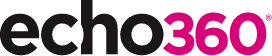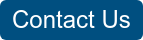21 Ways to Teach with Echo360 – 9) Flipped Learning: Flip Your Teaching with Interactive Presentations

This is the tenth blog in our how-to series for educators and example 9 out of 21 ways to teach with Echo360. Read the introduction to this series here.
Why should I flip my teaching with interactive presentations?
One challenge of introducing active learning into class is that there can be less time available for delivering core content. Sharing this content prior to class makes a lot of sense and can also be invaluable for learners who wish to learn at their own pace. But, how do you know if it has been accessed by every student? How do you know whether key concepts have been understood? How can learners receive more timely feedback on their responses? And, how can you encourage spaced learning between the flipped and in-class sessions?
Happily, by sharing the activities embedded within presentation files in Echo360 just as they would during class, educators can offer flipped, interactive sessions before class. It is optional whether educators choose to be involved as facilitators, but one significant advantage of combining the tasks within the same solution is that all interaction analytics are available for review at any stage before class. For students, having a consistent approach, enables a seamless experience before class for flipped activities, in class for discussions and polling tasks, then after class for review and revision.
How can I do that?
Previous posts in this series on using activities have focused on in class sessions. With flipped, interactive presentations, the process is very similar, involving the upload of a presentation, adding activities, and sharing this with a Class for students to access. By sharing the presentation in advance and without a formal instructor, the differences in this approach relate to the timing of release of the flipped content, how the asynchronous activities can be facilitated, and how to access the responses for analytics prior to the class.
Before the flipped session – create and share your interactive presentation:
- Login into Echo360 and navigate to your Library;
- Upload your presentation file;
- Hover over the presentation thumbnail and choose ‘Edit Presentation’ from the list of options;
- Add activities to your presentation by clicking ‘Add Activity’ and selecting a question type;
- Update the order of your activities by dragging them between your content slides;
- When you are finished, click the upper left back button (left arrow) to return to the Library page;
- To Share with your students, hover over the presentation again and select ‘Share’ from the list of options;
- Select your Course and Section and, if you wish to delay the release or set an end-date, complete the availability dates.
- Your interactive presentation will be available all students on the Section
During the flipped session – facilitate the activities (optional):
- Navigate to the Section and Class;
- Click on the Class row to open the interactive presentation;
- Use the buttons beneath the activity to review the number of submissions, pause the activity, reveal responses, reveal any correct responses, or reset the activity;
- You may also wish to use the Q&A tool to initiate a discussion with the students.
After the flipped session – review the responses before class:
- It can be useful to review the student responses prior to class. To access these, navigate to the Section page and click on the ‘Analytics’ tab;
- Select the specific Class from the drop-down box;
- Select ‘Activity’ from the drop-down box;
- Each activity is listed in another drop-down box; click through the activities to reveal the student responses;
- These can be saved as a .CSV file by clicking on ‘Export and Gradebook’ on the left menu and selecting from the Activity options and clicking ‘Start Export Job’;
- The data will be available to download in a few moments. Refresh the page to check when it is available.
Anything else I should be aware of?
All activity questions remain active and available for student responses until a course instructor pauses the activity. Students will therefore not receive the correct responses or see the cohort distribution of responses until this is activated. The choice of activity types and whether to facilitate the activities is, therefore, an important consideration.
All open question responses and activity response justifications are anonymous to all students, though the instructor can see the name of the student against each response in the Analytics.
Repeating activities from the flipped session during class can be a useful way to test recall and help consolidate understanding.
The Powerpoint Ribbon cannot be used for these asynchronous learning activities unless the flipped interactive session is a scheduled online class that is led by and facilitated by the instructor.
Does it work?
At the University of Sheffield, Dr. Gareth Bramley releases short (8-12min) audio recordings prior to each of his 50-minute classes in a final year ‘Sales of Goods’ module on the Law programme. When teaching to the 150-200 students in his lectures, Gareth observes that attention will typically wane over the course of a traditional 50min lecture, but by flipping the class, there are more opportunities for participation during class. The videos released to students also include activity questions and discussion topics to challenge student conceptions and understanding. And in terms of impact on student grades, “when we look at student exams, we find that our students’ analysis is better now. This is because we devote more time in class to analysis and how to apply those skills at the end of the module. Students can now do more than simply recite facts; they can apply what they have learned.”
According to Robert Talbert, this flipped approach is known as self-regulated learning. It encourages learners to think and plan their learning activities, to monitor what they are learning and in which physical environment, they have control over their learning strategies without teacher intervention, and they can reflect on their learning following tasks and in live class discussions. As he notes, this may not be the easiest way to teach, but it has the greatest impact on student lives, “Self-regulated learning is what we see when we are clear about what we really want for our students in the long haul. It’s no easy task, but our course designs can help, and the flipped learning environment provides possibly the best environment of all to help our students get there.”
Where can I find more information?
- How to create an interactive presentation
- How to teaching with interactive presentations
- How to facilitate polling activities during class
- Working with instructor Library content
- Practical ideas to add interaction into your lectures;
If you have found this blog helpful, but missed the previous posts in the series, here they are:
- Intro: A New Blog Series for Educators: 21 Ways to Teach with Echo360
- Part one: How to Record Your Class with Echo360
- Part two: How to Record an Asynchronous Screencast with Echo360
- Part three: How to Schedule Recordings of Your Classes with Echo360
- Part four: Lights, Camera, Action! Teaching and Live Broadcasting with Echo360
- Part five: Increasing Student Engagement: Creating Student Polls, Questions, and Other Activities
- Part six: Increasing Student Engagement: Facilitating In-Class Discussions and Group Work
- Part seven: Increasing Student Engagement: Delivering Live Interactive Teaching to Off-campus Learners
- Part eight: Increasing Student Engagement, Without Recording
Learn more about Echo360