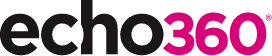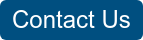21 Ways to Teach with Echo360: 1) How to Record Your Class with Echo360

This is the second blog in our new how-to series for educators and example 1 out of 21 ways to teach with Echo360. Read the introduction to this series here.
Why should I record my teaching?
Recording your teaching provides students with an audio/video copy to allow them to update their notes, recap on topics and revise for exams. It is also an important learning resource for students with specific learning difficulties or who are non-native speakers and struggle to understand the language or accent of the teacher. But it is not all for the students. For example, recording your own teaching offers you more time to discuss further topics than repeating the same topics again – see Dr Steve Loughnan, University of Edinburgh talking about his experiences as a teacher.
How can I do that?
Typically, recordings can be made as you arrive into your class or scheduled in advance. Either way, the recordings can be paused when you need to and extended if the class overruns. You also have the choice about whether to publish the recording directly to the students through their LMS/VLE (eg: Moodle), or into your personal Library for review, editing and later sharing with the student cohort.
In this scenario, a teacher walks into class and wishes to record their teaching using Echo360’s Universal Capture which is already loaded on their laptop.
- Open Universal Capture and, when prompted, log in to your Echo360 account;
- Select what you want to record, your display and/or your video, by clicking on each of the dropdown options on the main screen;
- Check where it will be recorded by clicking on the pencil icon, perhaps entering a title, and confirming the publishing location;
- When you are ready, click the big red button, to begin the recording;
- Recordings can be paused during the recording by clicking onto the desktop icon or by using hotkeys (CTRL-F6).
- A recording will automatically stop after 60 minutes by default, or can be stopped early (CTRL-F8) or extended (CTRL-F1).
- Your recording will be published automatically to the previously specified location in Echo360.
Anything else I should be aware of?
For the recording to be helpful to your learners and not hinder yourself, (1) the recording process shouldn’t be disruptive to the flow of the class, (2) in-class equipment should capture good quality audio-visual content, and (3) the recording should be easy to access by all students in a timely manner. Your Edtech and AV Teams will be able to help with each of these.
It is also helpful to be aware of the impact of these recordings on your own teaching and on student’s attitudes to their classes. Many concerns over attendance can be addressed by setting ground-rules at the earliest opportunity, whilst understanding that all learners will seek to use the recordings in different ways to support their learning. This short guide for teaching staff by Marie Gosper and colleagues (2008) expands on these issues: https://www.mq.edu.au/lih/altc/wblt/resources/staffGuide.html
Does it work?
Access to recordings of classes is viewed very favourably by students. For example, a study by Soong et al (2006) found that 94.9% (N=1140) of students agreed (strongly agree or agree) that video recorded lectures were useful for their studies. Consistent with many other studies, they were found to use the recordings for catching up on sections of a class they didn’t understand (34%), for revision (21%), for viewing back the lecture at their own pace (18%), accessing whilst away from the University (10%), for avoiding having to attend lectures (8%), and when it isn’t possible to attend for other personal reasons (5%). See Gosper et al (2010), Karnad (2013), Groen et al (2016), and Nordmann and McGeorge (2018) for comprehensive summaries of recent research.
Where can I find more information?
- Using Universal Capture for ad-hoc recordings
- Editing your recordings
- Publishing your recordings to your students
If you have found this blog helpful, but missed the previous post in the series, please visit the following:
Intro: A New Blog Series for Educators: 21 Ways to Teach with Echo360
Meet the Author
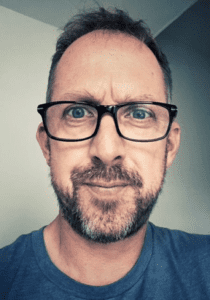
John Couperthwaite is an education specialist at Echo360 with a focus on enhancing the educational implementation and growth of active learning in the EMEA region, covering promotions, pre-sales, training and community. The role involves collaboration with a global team on product development, strategy and support, offering valuable insights into wider educational trends and business relationships with HEIs. Previously, John worked as a learning consultant with PebblePad, and as an Educational Technology Manager for a large health-focused academic college at the University of Birmingham, providing a strategic lead for technology enhanced learning.
Learn more about Echo360.