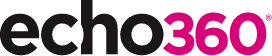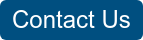21 Ways to Teach with Echo360 – 5) Increasing Student Engagement: Creating Student Polls, Questions, and Other Activities
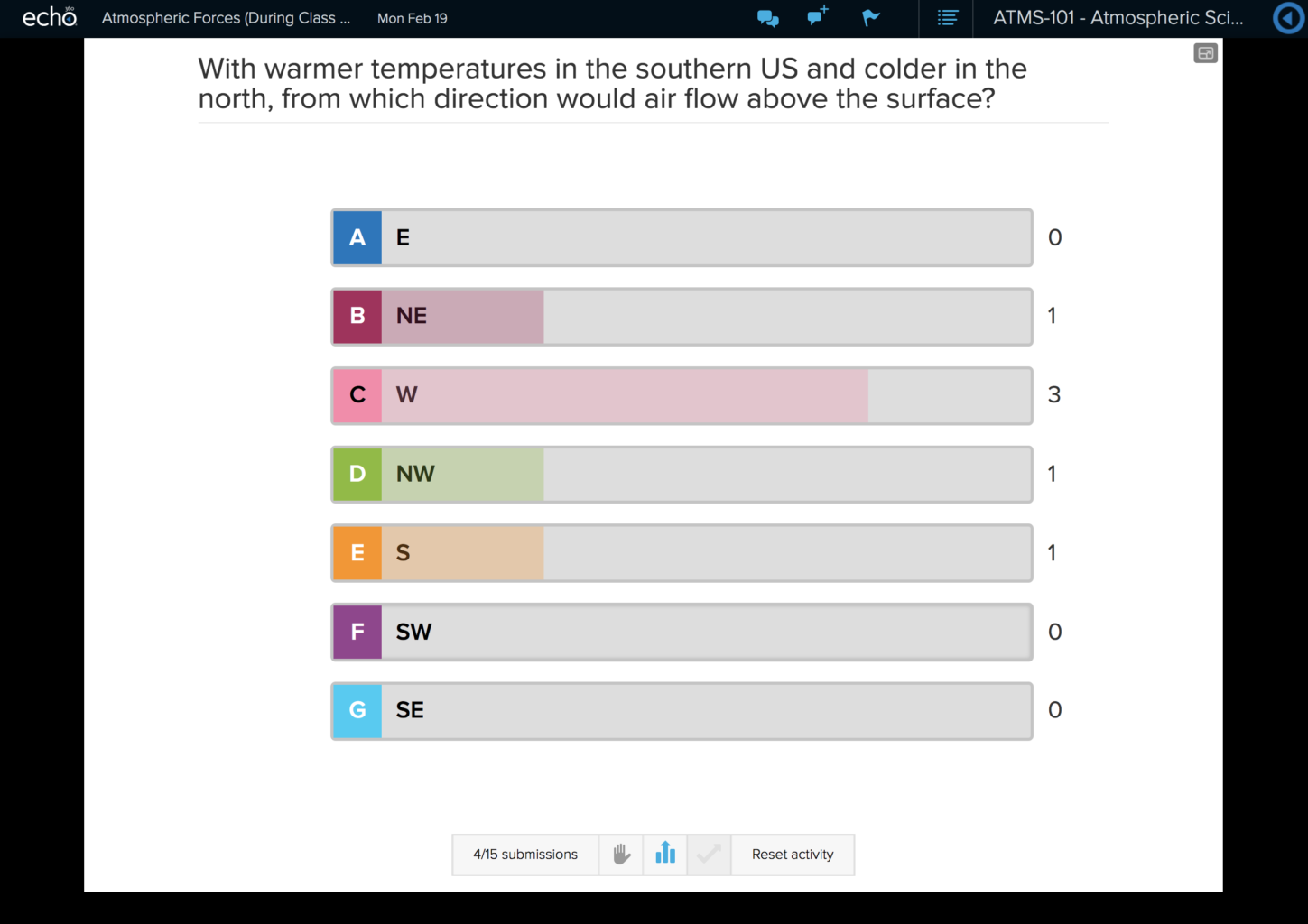
This is the sixth blog in our how-to series for educators and example 5 out of 21 ways to teach with Echo360. Read the introduction to this series here.
Why should I include polling activities in my class?
Pausing your teaching to ask students a question is nothing new and is likely to be common practice across all disciplines at your institution. The activity can be invaluable for the class as the responses can tell everybody something interesting about individual and collective viewpoints, but they may also help to initiate a discussion across the group. By switching to online polling activities additional benefits can be realised, such as being able to introduce more complex questions (multiple choice, open answers, hotspots). For students, the in-class anonymity of polling can give all students an equal voice by allowing those who are not confident to publicly express their opinions amongst their peers. Equally, from a student support perspective, these data may also assist you and your tutors in identifying struggling students by offering vital early warning data sampled across different groups and modules.
How can I do that?
Activities are typically created in advance of your class and linked to your slides. In this way, you can teach as you normally do and have all the tools to facilitate polling at your finger-tips. For students, they can log into Echo360 on their devices and follow along with your slides and respond to polls as they arise.
- Login into Echo360 and navigate to your Section;
- Create a new Class and give it the title of your lecture/class;
- Click the + icon to upload your presentation;
- Once uploaded, click the green slide icon and select ‘Edit Presentation’;
- Add activities to your presentation by clicking ‘Add Activity’ and selecting a question type;
- Update the order of your activities by dragging them between your content slides;
- When you are finished, click the upper left back button (left arrow) to return to the Section page;
- To teach using your new presentation, simply click on the Class to open your interactive presentation. Remember to also instruct your students to do the same;
- To facilitate the polling activities, use the buttons beneath the activity to review the number of submissions, pause the activity, reveal responses, reveal any correct responses, or reset the activity.
Anything else I should be aware of?
Students can access your interactive presentations by logging into Echo360 through a browser or from the mobile App – so no need for clickers! If they are new to polling then consider preparing some warm-up questions to get them used to responding; it can give you some practice too. These notes can help students understand how to respond to each question type.
Running interactive activities in your classes takes practice, so take small steps at first.
Create time in your classes for these activities as they give space for discussion and new avenues of instruction. Consider removing some existing teaching ‘content’ – perhaps include this as pre-class (flipped) resource.
Remember that these activities can be used for quizzes, surveys and evaluations, so be inventive and try different combinations to challenge your students. But, don’t make it a gimmick, and keep the activities relevant to the class and helpful for student comprehension or application of knowledge – see ‘Typical Characteristics of Questions’ in Caldwell, 2007.
You can review student responses to individual activities immediately in class, but all data is available to Instructors in the Section Analytics.
Does it work?
Introducing polling activities into teaching has been found to benefit learners in a variety of ways. Research has found that the most well-recalled period of a lecture is the first 5 minutes (Burns, 1985) and the average human attention span is no more than 20 minutes, so breaking up a lecture can help maintain attention levels, relieve student fatigue, and give time for students to catch up, get understanding and debrief on key points (Allen and Tanner, 2005). Polling can also help reveal student misunderstandings through revealing responses, discussing in groups and voting again (Mazur, 1996). The rapid feedback provided from students can also be instructive about the course and quality of the teaching (Draper et al, 2002), providing the teacher with quantitative and qualitative evidence to reflect on their teaching in subsequent classes. The impact on student learning can also be considerable: Harvey et al (2016) with Echo360 in a Cell Biology course from 2012 to 2014 found that prior to 2012, 47% of students averaged below 80%, whilst following the introduction of polling, that average reduced to only 9% in 2014. These findings are consistent with experiences by Dr. Jenepher Lennox-Terrion and colleagues at the University of Ottawa who found that large class sizes could be intimidating for first year students so used polling and other engagement activities to improve engagement and reduce attrition.
Where can I find more information?
- How to create an interactive presentation
- How to teach with interactive presentations
- How to facilitate polling activities during class
- Practical ideas to add interaction into your lectures;
If you have found this blog helpful, but missed the previous posts in the series, here they are:
- Intro: A New Blog Series for Educators: 21 Ways to Teach with Echo360
- Part one: How to Record Your Class with Echo360
- Part two: How to Record an Asynchronous Screencast with Echo360
- Part three: How to Schedule Recordings of Your Classes with Echo360
- Part four: Teach and Broadcast Live
Learn more about Echo360.