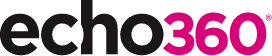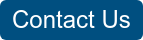21 Ways to Teach with Echo360 – 2) How to Record an Asynchronous Screencast with Echo360

This is the third blog in our new how-to series for educators and example 2 out of 21 ways to teach with Echo360. Read the introduction to this series here.
Why should I record a screencast?
Creating a recording of your teaching in class can be great for student learning and super convenient in so many ways, but there are times when you may want to record a short, more focused video in your own time. These videos can be shared before class as a primer, in class as a learning activity, after class to revisit difficult concepts, or as a revision aide.
How can I do that?
Echo360 Universal Capture offers a really easy way to capture yourself, whether you are teaching in class or sitting at home, and 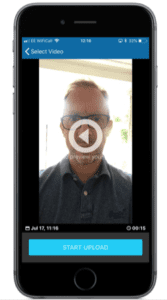
An alternative approach is to use the mobile app to record a video of yourself; follow these steps to learn how to use this simple, but powerful, method for capturing short videos for your students.
1. Open the Echo360 App on your device;
2. Select ‘Upload Video’ from the menu;
3. Click on the video you wish to upload,
4. Or, create a new one by clicking on the green camera button to record yourself, then select the video to upload;
5. The video will be uploaded to your Echo360 Library.
Anything else I should be aware of?
Screencasts can be created as a stand-alone video, a standalone presentation with audio commentary, or as a combination, using the Echo360 tools. The former is ideal for a personal introduction or short explanation, but the others can help when visual content, such as images or text, need to be shown.
The Echo360 App can be installed onto your device from the Apple, Android or Windows sites. You can use your University login to access all your Echo360 recordings. Students are also able to open presentation files in class, respond to polls and discussions, make notes and use the confusion alert tool. They are also able to download any recordings to their device to access them offline.
Does it work?
For a number of years, the Coventry Aerospace Engineering Program at the University of Coventry have been using screencasts to help students become competent users of the computer-aided design (CAD) software. The video recordings are about 10 minutes in length, and are organized into specific learning units to demonstrate each step in the design process. Students have access to the videos during their “tutorial” sessions, which are hands-on classes during which they work on their designs with support from faculty. Students can view the videos before the tutorial, and also tune in during class while they practice using the software on their own. But does it work? Well, yes, according to Professor David Sandells, “If I didn’t have Echo360, I would have 56 students raising their hands asking 56 different questions about how to use the software”.
Where can I find more information?
- Recording captures with PCAP
- Quick guide to the mobile apps
- Recording mini-lectures to improve student engagement (University of Nebraska)
If you have found this blog helpful, but missed the previous posts in the series, here they are:
- Intro: A New Blog Series for Educators: 21 Ways to Teach with Echo360
- Part one: How to Record Your Class with Echo360
Learn more about Echo360.