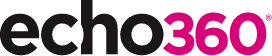Let me ask you a question

How do you create a question in PowerPoint? This is not a trick question, really! We’ve all been there sitting through a mundane presentation daydreaming and counting down the minutes until it ends. It sure can be deflating to the presenter, but by creating effective questions and strategically placing them throughout instruction, you can turn those audience frowns upside down. Learn more about PowerPoint Polling here!
Short, sweet & straight to the point
Questions should not require a lot of complex calculations that may have participants guessing rather than trying to think through the question.
Get rid of the jargon
A question should be easy to read and understand in a short period of time. Too many unnecessary words only confuse the audience and produce unreliable results. Questions should never display more than 25 to 30 words.
Simpler is better
Try to keep your PowerPoint slide as clean and easy to read as possible. Using too many objects and graphics can be distracting and the slide can be difficult to read.
Who doesn’t love options?
Consider adding a “Not Sure” option to True/False, multiple choice or even discussion generating questions. This adds interest and can increase the percentage of participants who respond to the question, as well as give you an idea of how many people may not truly understand the topic.
Pretty pictures
Consider adding imagery to enhance questions. Visuals can add an important dimension to a question and give the audience another point of reference in selecting a response.
A voice for all
Offer questions that do not have right or wrong answers. Give people the opportunity to express opinions and give feedback about topics. This can lead to great discussions.
Break the ice
Insert a question at the beginning of the presentation to “warm-up” the audience. This allows them to get situated and quickly focus on the material during a time they would otherwise sit idle or socialize.
Better together
Questions are often effective when logically linked together with the solution to the previous question. This helps promote continuity and dialogue with the audience.