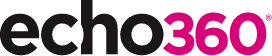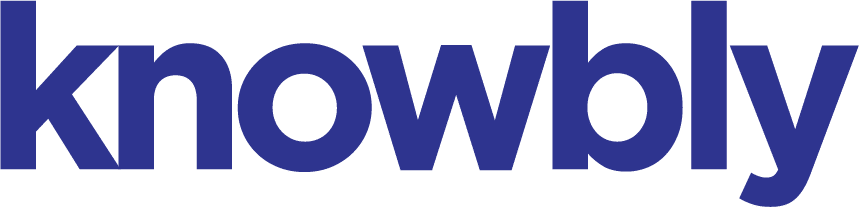Audience response systems: What you need to know

From K12 schools and universities to corporations large and small, audience response systems have a lot to offer. In fact, research over the years has shown the technology to improve engagement, enhance learning and boost retention, among other benefits.
Nevertheless, you may be asking yourself, what is an audience response system and what does it do? Is it right for me, or would another technology better suit my needs?
Echo360Point has been one of the leading audience response systems on the market for more than 18 years, and offers a range of features ideal for instructors and presenters in any setting. Below is a quick guide to introduce the basics of audience response and to help you decide if it could benefit you and your learners.
What does audience response mean?
An audience response system allows instructors to ask interactive questions, track learner progress and receive instant feedback. Instructors using response technology can pose a question to their audience that participants then answer by using their own cell phone, tablet or computer. These questions can be asked in real time, or as part of a scheduled survey or homework assignment. For real-time questions, the results of the entire group are displayed on a graph for everyone to see.
Comprehensive reports also help instructors track the progress of individual learners over time on a variety of topics related to attendance and performance. This allows instructors and organizations to evaluate the effectiveness of trainings and lessons, and make data-driven decisions that are to the benefit of the entire institution.
An audience response system allows instructors to ask interactive questions, track learner progress and receive instant feedback.
What is a response clicker?
In simple terms, response clickers are what allow learners to answer interactive questions. With the increasing popularity of smart phones, learners often use their own phones or other web-enabled devices as a response clicker.
The Echo360Point app, which has been around in one form or another since 2008, is available for both Android and iOS, or by opening a web browser and visiting ttpoll.com. Mobile responding capabilities are included in the cost of a Echo360Point subscription, and allow learners to respond to a full range of question types, including multiple choice, numeric response, hotspot, short answer and WordCloud. They can also check into class with our GPS attendance feature.
If you prefer not to use web-enabled devices in your classes, trainings or meetings, hardware response clickers are also an option. These clickers are designed to be both durable and intuitive. The QT2, LCD and braille clicker options offer a range of features, so that you can choose the device that best meets your needs.
Can I use audience response to enhance presentations during special events?
Audience response is not just a classroom tool, but also a great technology for one-time events and conferences. Improving engagement with questions and games, getting to know your audience, allowing participants to weigh in without fear, sending out surveys and generating valuable post-event reports are all common reasons to use Echo360Point for presentations in this setting. Most importantly, the technology ensures that every voice is heard and that every presenter can adjust his or her presentation to meet the needs of any audience.
How do you use the audience response system?
It’s easy to get started using an audience response system. With Echo360Point, you can insert questions into a PowerPoint presentation, poll directly from the web or use a floating toolbar to ask on-the-fly questions over top of any document, video or application. Online polling also provides the option for scheduling content.
In order to create and poll content online, follow these steps:
- Go to turningtechnologies.com and Sign In to your account.
- Locate the desired course and click View.
The course opens on the Content page. - Select Create Content.
- Name your content and click Create.
The content creation page opens. - From the Content tab, select Manage on a card to add content.
- Select the arrow with Create to choose from Questions or Content to add.
- Type required text in fields provided.
- Click Save.
- Select Start to begin a live polling session, or Schedule to schedule a session for a set time (i.e. survey, homework, assessment).
For instructions on how to create content in other environments, or for more details on managing content online, visit our help page.
Want to learn more about the Echo360Point audience response system?